What You’ll Need
- Windows 10 or Windows 11 PC
- Internet connection
- A one-time security code we provide during the call
Security & Privacy
- Access only starts when you approve our one-time code.
- No permanent access is stored after we end the session.
- You can end the session at any point with one click.
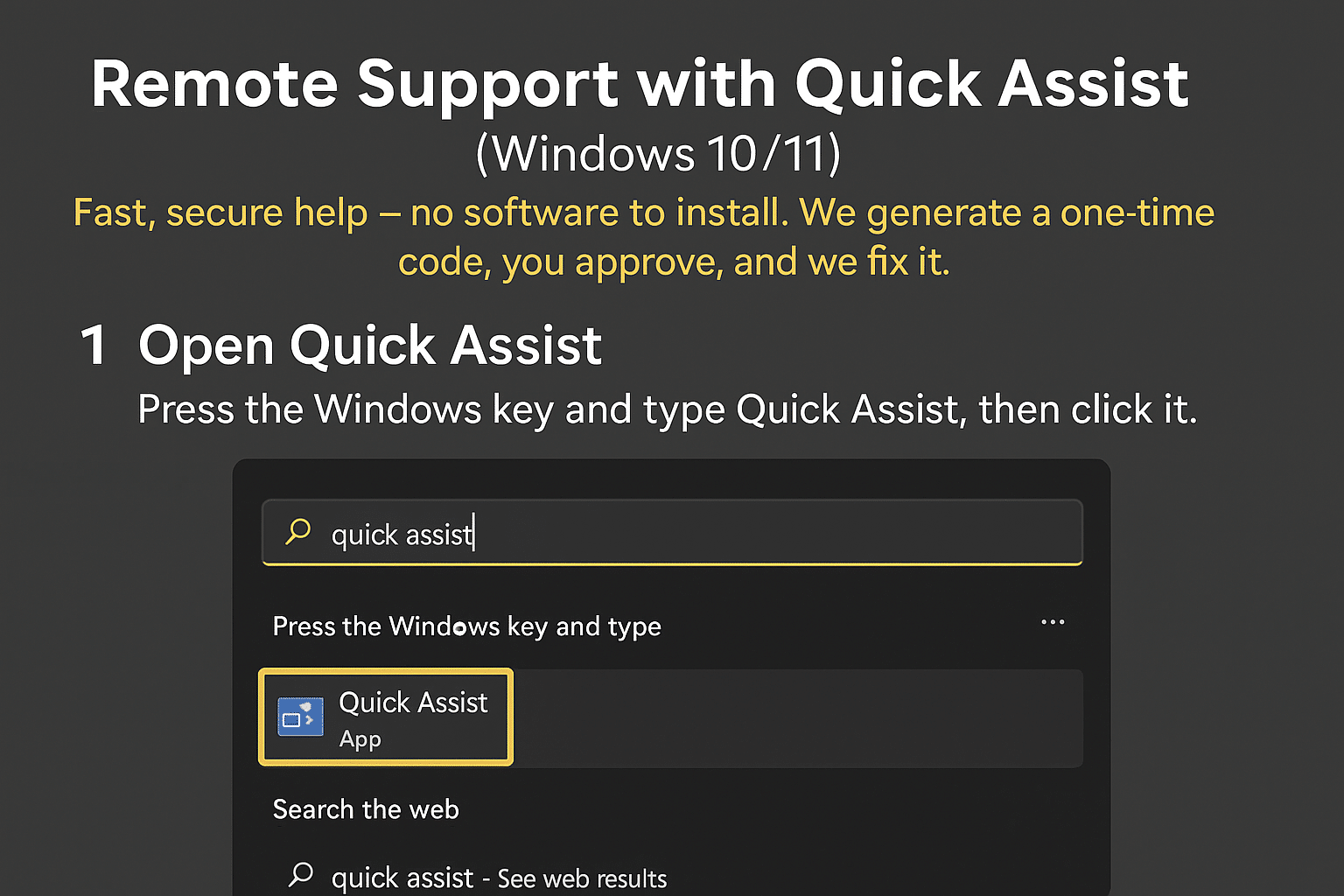
Steps for You (Client) - Step 1
Open Quick Assist
Press the Windows key and type Quick Assist, then click it.
If Quick Assist Isn’t There
- Windows 11: Settings → System → Optional features → search “Quick Assist” and install.
- Windows 10: Open the Microsoft Store, search “Quick Assist”, then install.
- Company devices may block it — we’ll advise an alternative (e.g., AnyDesk).
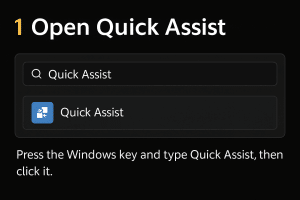
Step 2
Enter the Code We Give You
In Quick Assist, look for Get assistance → Enter code. Type the 6-digit code we read out.
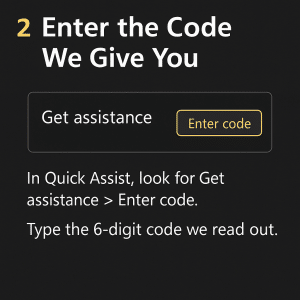
Step 3
Share Your Screen
Click Share screen, then choose Allow when prompted.
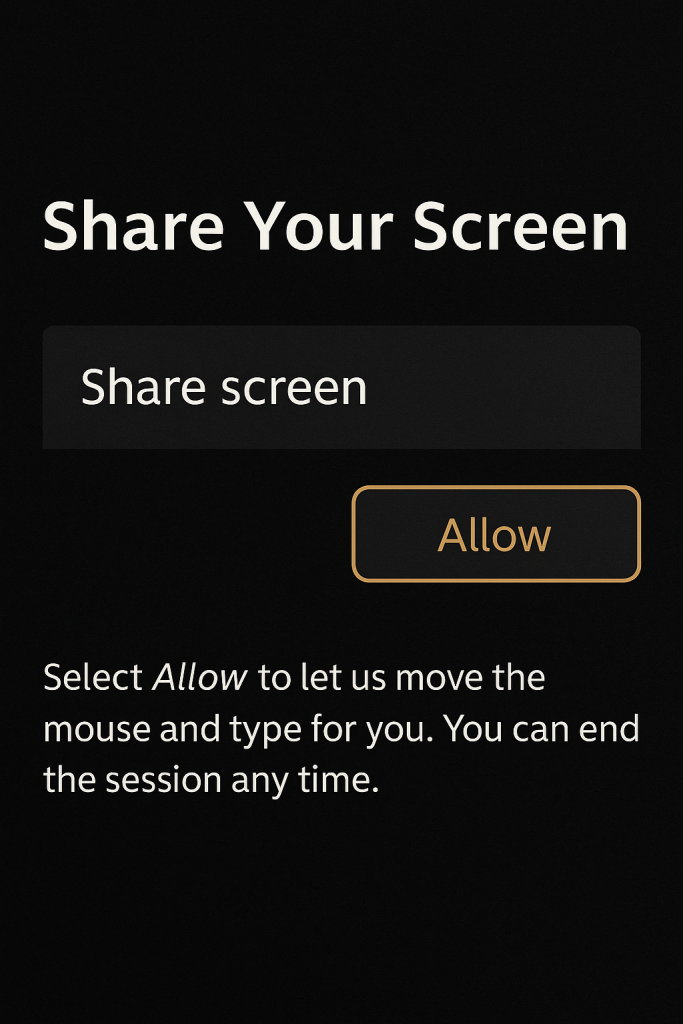
Step 4
Allow Control
Select Allow to let us move the mouse and type for you. You can end the session any time.
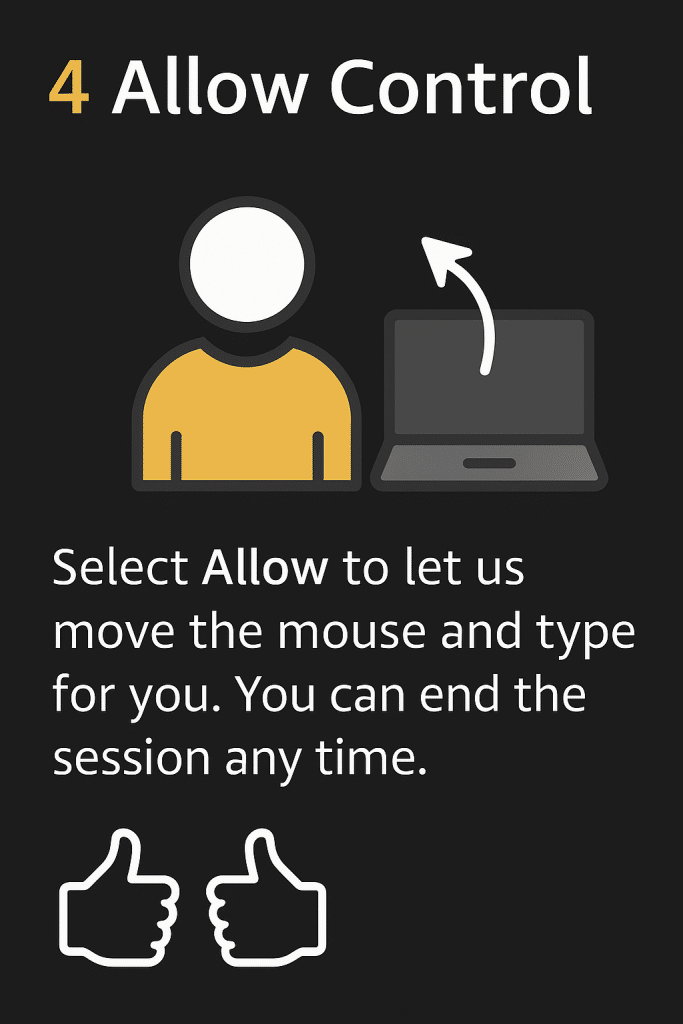
What Happens Next?
- We Fix the Issue
Stay on the phone while we work. You’ll see everything happening live. - End the Session
We’ll close Quick Assist when finished — or you can click End yourself anytime.
What We Do (Technician)
- Open Quick Assist → click Help someone.
- Sign in with our Microsoft account (business).
- Share the generated 6-digit code with you by phone or chat.
- Select Take full control when you approve.
- Resolve the issue, then close the session and document the fix.
-
MARBELLA'S PARTNER FOR SMARTER SOLUTIONS
Supporting businesses and individuals across the Costa del Sol with expert IT, AI, and digital solutions.